- Choose Start→Devices and Printers.
- Click the Add a Printer button on the toolbar.This step starts the Add Printer Wizard.

- Select the Add a Network, Wireless or Bluetooth Printer option.The wizard searches the network for available printers and displays a list of the printers it finds.
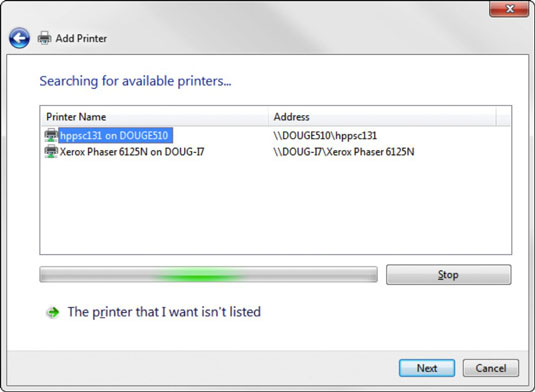
- Click the printer you want to use.If you can’t find the printer you want to use, click The Printer That I Want Isn’t Listed and enter the UNC or IP address for the printer when prompted.
- Click Next to add the printer.The wizard copies to your computer the correct printer driver for the network printer. (You may be prompted to confirm that you want to add the driver. If so, click Install Driver to proceed.)The Add Printer Wizard displays a screen that shows the printer’s name and asks whether you want to designate the printer as your default printer.
- If you want, designate the printer as your default printer.
- Click Next to continue.A final confirmation dialog box is displayed.
- Click Finish.You’re done!
Printer
Subscribe to:
Comments (Atom)


